Samsung Chromebook Review and Giveaway
This post is sponsored by Staples. All opinions are my own.
With back to school time upon us, many parents are thinking about buying a computer for their student. I recently had the opportunity to review the Samsung Chromebook. This was PERFECT timing for me, as I have a son who will be heading to middle school in the not-to-distant future. He has been asking to have his own computer for school (and let’s get real– play games and watch YouTube) but we have held off until now. I was curious about the Samsung Chromebook and whether it would be a good fit for our family. Starting the review, I had some questions.
Is the Samsung Chromebook a Good Choice for Students?
1. What are the capabilities for doing schoolwork (writing papers,making presentations etc)?
2. How easy are the functions for a kid to use?
3. How heavy/portable is the machine (is it something a kid could comfortably carry in his or her backpack)?
4. Is there tech support available?
5. Is is a good value for the price point?
Samsung Chromebook Info (from the Staples website)
- Samsung Exynos 5 Dual 1.7GHz 1MB Cache Processor
- 2 GB DDR3L 800Mhz Installed Memory
- 16GB Solid State Drive
- 11.6″ HD Anti-reflective Display (1366 x768)
- Google Chrome Operating System, which ensures a secure virus-free experience, it updates itself automatically and storage in the Cloud means secure, convenient access to your data.
Getting Started with the Samsung Chromebook
I am fairly savvy when it comes to blogging and social media, but I don’t feel as confident about my techie skills – which showed more than anything when I was selecting between Samsung vs LG TVs for 6 months last year. The thing I appreciated about the Chromebook was how simple it was to get started. After receiving a box from Staples I opened it up to find the three essentials– the Chromebook, an AC Adapter, a Power Cable and the Quick Start Guide. Just plug the Power Cable into the AC Adapter and the other end of the Adapter into the computer and you are in business. A kid aged 10 or up could do it by themselves.
Once you start the machine, you are prompted to choose your language, and keyboard and select a network. The language and keyboard were a cinch. I experienced a little bit of a hiccup with the network. Basically, the Chromebook “picks up” the nearby networks. We have one for our home, as I’m sure many people do, that’s password protected. So here’s my tip– KNOW THE CORRECT PASSWORD FOR YOUR NETWORK, including the cases.
I entered our wifi password and was denied from the network. I instantly figured out I had forgotten to make one letter capitalized. No biggie, right? Just try again. Well, that was the hard part. It doesn’t give you another opportunity to try again.
But that was kind of a good thing because it let me to an answer to question #4: Is there tech support available? I consulted the handbook that came with the computer to find the site for Chromebook Help. After reading up on the issue and following the prompts, I realized I needed some support from a human. So I filled out the brief form to be contacted by a Chrome Ninja.
Within 10 minutes, I had an email from a Chrome Ninja, who helped me work out my problem through a series of emails. Basically I needed to get on a public wifi network to reset my computer aka “powerwashing” it. Issue solved and a enthusiastic YES to Question #4 about tech support– it is available.
It isn’t essential for you to have a Google account to use the Chromebook, but if you don’t, the functions are limited. I already had a Google account and was able to login, no problem. You can also sign up for a Google account by clicking “Create a Google Account” on the right of the log in screen.
Using the Chromebook
Now that I was “in”… yay(!) everything was easy peasy. A bright, easy to follow screen popped up with rectangles filled with helpful things like “Welcome to Your Chromebook,”Get to Know Your Touchpad,” “Save an access files,” Work offline,” Redeem your free offers,” “Create documents,” “Chat, phone calls and more,” “Listen to music,” “Edit photos,” and “How to Print.”
Additionally, apps are available in one convenient location by clicking a little icon at the end of the line of icons.
So the Chromebook is a different type of computer from Google. What makes it different?
How is the Chromebook Different from a Traditional Computer?
-Google apps that you use frequently are included (like Google Search, Google+, Google Calendar and YouTube among them)
-Your files are stored online
I thought that was helpful and cool to have those apps already there, especially if this computer was going to be used by a student.
I checked out some of the other features of the Chromebook.
Create Documents
This was something I was very interested in, as it related to students– how to create different documements. After clicking on the “Create Documents” rectangle, three apps are displayed:
Docs: Word Processor
Sheets: Spreadsheet application
Slides: For presentations
I messed about with “Docs.” It was an easy to use system. There is also a share function, which could be great for a student working on a project with another student. “Sheets” looks like a big spreadsheet. It could be helpful for a Science project and again– it has the share function. The “Slides” app also appeared to be something that would be great for students. Lots of different Google themes, layout and transition options. So I had an answer to Question #1: Yes, there are great apps for writing papers and presentations… AND Question #2: Yes, the functions are easy enough for a kid to use.
Chat, Phone Calls and More
The Chromebook comes with a built-in webcam and microphone and it allows you to IM, make phone calls and video chat.
Edit Photos
It also has an image editor, allowing you to easily edit photos. You can access this feature by opening any photo file from the Files app and then you can upload them to albums online.
Play
For those times when students aren’t using the Chromebook for their (ahem) studies, there are THOUSANDS of free and paid games in the games section.
Pick Your Wallpaper
Young people love personalizing their stuff. There’s an app that allows you to choose one of their pre-loaded wallpaper or upload your own, choose your own background image and add your profile photo. I think students would love these features.
Redeem Your Free Offers
Of course I had to redeem the free offers which turned out to be 100GB of Free Storage. Awesome!
Light and Portable
At just 2.5 pounds and is 0.8 inches thin the Chromebook is very light. It also has over 6.5 hours of battery life. To answer Question #3: The Chromebook is light and portable and it would be easy for a student to carry it in a backpack.
Virus Protection Built In
The Chromebook has built in virus protection, giving students and parents peace of mind.
Price
At $249, I think the value is great for the price point.
Samsung Chromebook: A Good Choice for Students
Here are the questions I had when I began this review and my conclusions:
1. What are the capabilities for doing schoolwork (writing papers, making presentations etc)?
Great capabilities for writing papers and doing slideshows.
2. How easy are the functions for a kid to use?
The functions are very easy to use.
3. How heavy/portable is the machine (is it something a kid could comfortably carry in his or her backpack)
The machine is extremely light at 2.5 pounds and 0.8 inches thin.
4. Is there tech support available?
There is solid tech support available.
5. Is is a good value for the price point?
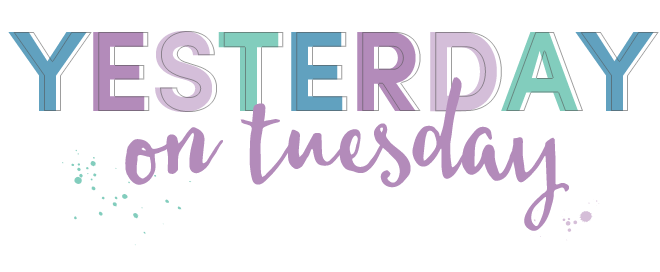
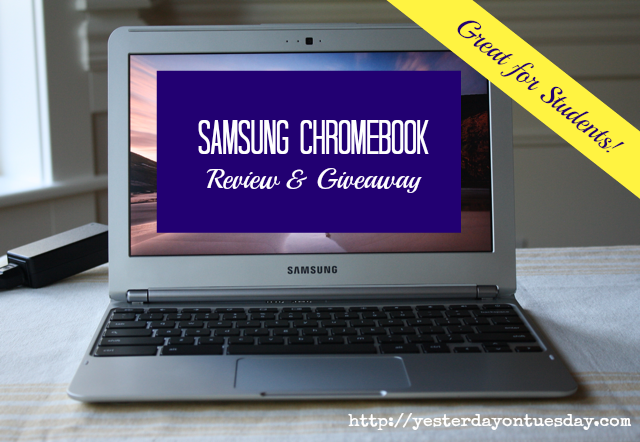
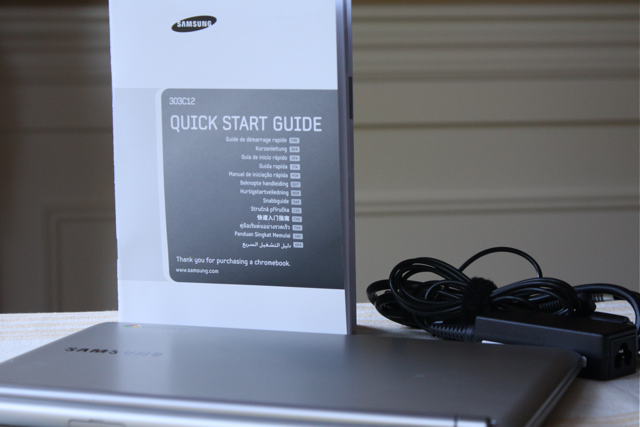

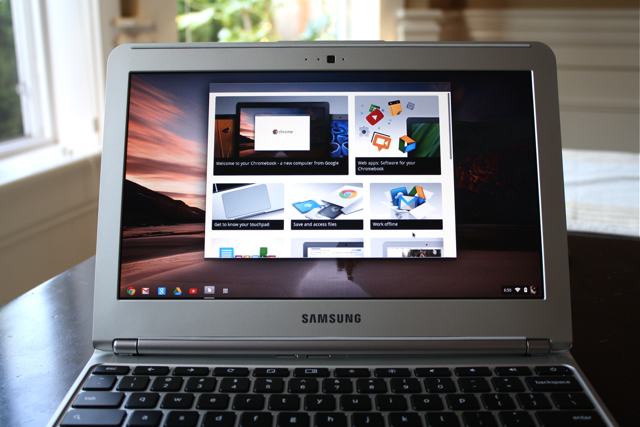
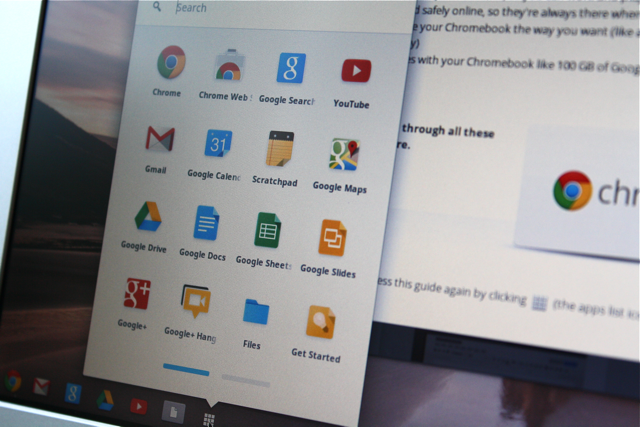
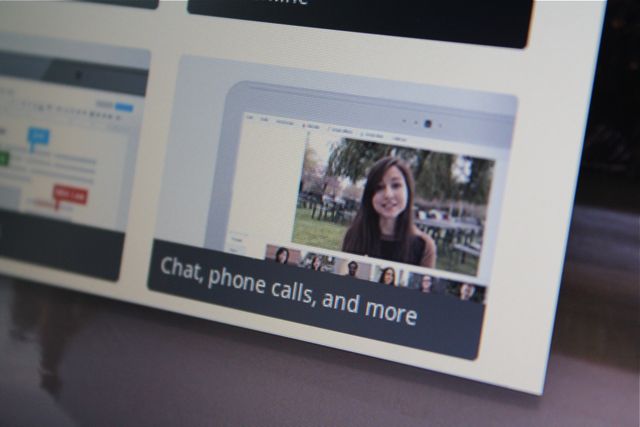


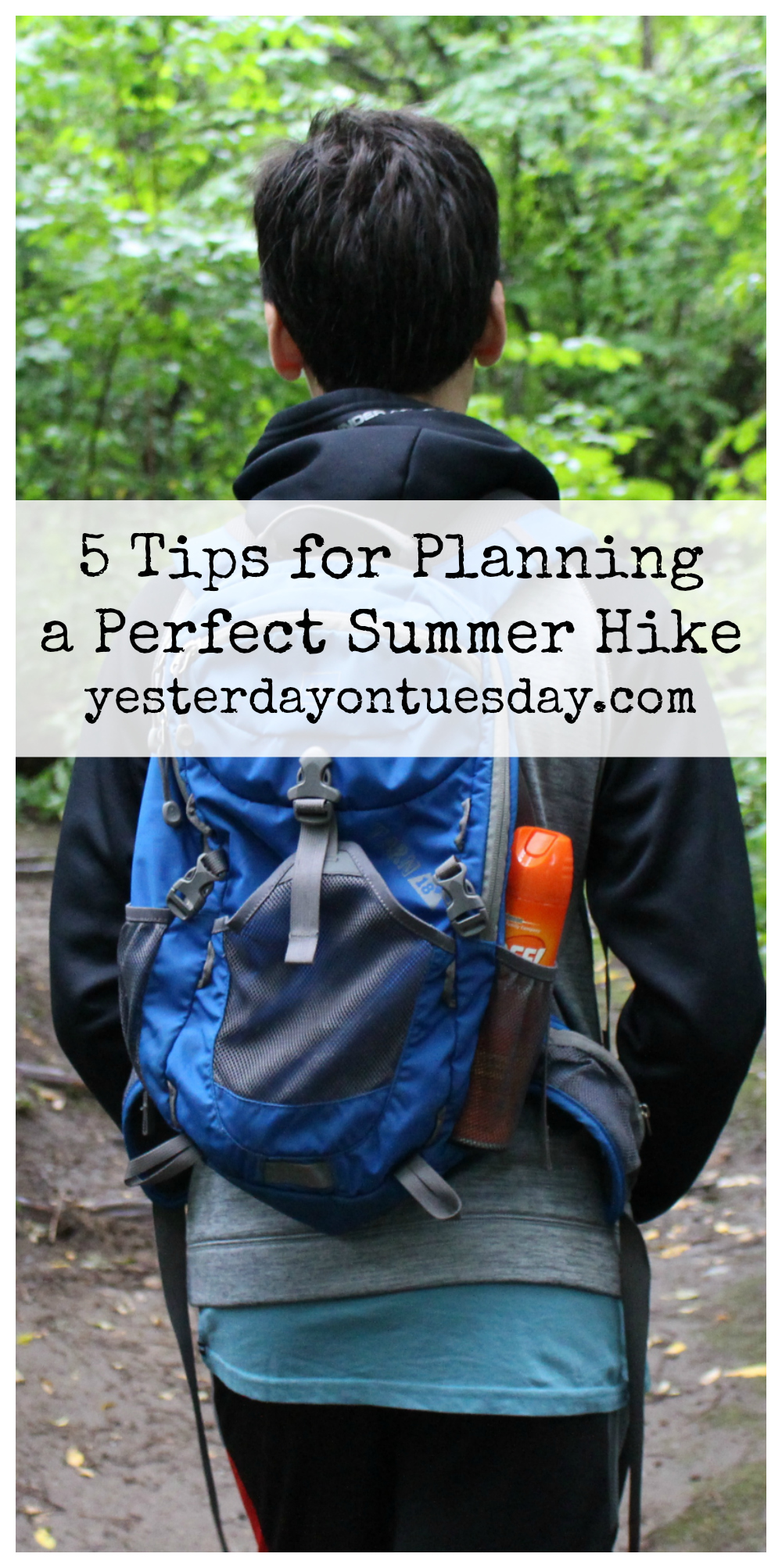



Very cool giveaway, Malia! Fingers crossed!
Tara @ Suburble recently posted…That Time I Spray-Painted A Cuckoo Clock…
I didn’t know that your files are stored online
I appreciate a machine that’s easy to set up.
This is an awesome giveaway!
Paula@SweetPea recently posted…Trash to Treasure Picnic Basket
I like the part of the review about the Chromebook being a good choice for students because that would be very important issue to my family, thanks!
Awesome giveaway, Malia! Thanks!
Randi – Dukes and Duchesses recently posted…Peanut Butter Apple Dip #BacktoSchoolWeek
The part about using google apps and the capabilties of the machine such as video I had been wondering what these Chrome computers were and now I know!!
great giveaway and great review
Well this is exciting! For a med student + complete Google Fan Girl like me this would be amazing ^.^
That was also a really good review! Thanks!
The ease of use and how lightweight it is!
carolyn ~ homework recently posted…FRESH LOOK: Painted Colander {pops of yellow}
Your review was great. I learned so much about this computer! Keeping my finger crossed – we are supporting two households in different states and have a computer shortage here!
Holly Lefevre recently posted…Back to School Party!
What a great review. I was expecting it to be a lot more expensive considering all it offered. I would love to win this for my boys.
Mary Beth @ Cupcakes and Crinoline recently posted…Chocolate Chip Muffins Made with Greek Yogurt
The points on why its good for students was very helpful. My sister is in college and this would be great for her!
Looks like a great computer for my kids to help with homework and of course play!
A great giveaway! Thanks for the chance!
I thought a couple of things were really useful to read about, I like that it has built in virus protection, I like that it’s light, and the price seems really reasonable for all the things it can do.
Brittney recently posted…Nature Preserve – 1 Year Old Baby Photography
WE LOVE the chromebook. We have had many over the last few years as testers. My girls are always so sad to have to give them back. They are so handy because each of us has our own log-in.
Think how nice it would be without netbooks – only chromebooks – my daughter’s shoulders would be happier walking to and from the bus with a chromebook :) No more lost thumb drives. I could go on and on. Great giveaway Malia!!!
My favorite part of the review is the section on document creation. This sounds like it would be super easy to create the homeschool documents we need, the business documents I need, and the worksheets we need for homeschool group. It sounds like a great overall option for our family.
Cassandra Holdeman recently posted…Summer Break
We have a son entering college this year and have been looking at laptops ’till my eyes bleed. We still haven’t agreed on one…he wants it to look “cool” and I want it to be “functional”.
Although another option is something we don’t really need, I’m glad I read your post…this might be the one!
i liked the info on how the chromebook was different than a pc
Our computer situation at home is dismal. My laptop from 2009 is a sad, pitiful mess. It’d be nice to have something we can do actual work on. The review was all around helpful.
I love that it has built in virus control as I struggle with that currently!
KK @ Preppy Pink Crocodile
This looks great. I love my Samsung phone and google, so this has to be even better! I use mac all day so I like to use anything else at home, just to separate from work! Thanks
Hii! Thanks for this awesome giveaway! I hope I win! The part of the review that was most helpful was explaining the difference between this and a real computer, because at one point I considered buying this to replace my broken laptop but was unsure how it compared or did not compare to a computer.
Jackie recently posted…Celebrating 500 Pinterest Followers and Counting with a COACH BAG *GIVEAWAY*
I like that the functions are easy and the price. Thanks for a chance.
(smjohns63 at yahoo dot com)
I liked all of your review. The comparisons to traditional computers and the details were great. I love the sounds of this product. Looks like a good fit and value for me. Thanks for chance to win.
Knowing that this is light and portable is a huge thing for me. I’m always looking for light laptops and I think this one would be great for me!
Jess recently posted…Blog Hop #10
I loved how the review explained how the apps were organized and also the tech support usage was helpful. I’ve always wanted a chromebook! Thank you for the review and giveaway!
I like the part about How is the Chromebook Different from a Traditional Computer.
easy to set up.
I like the part about the difference between the chromebook and a traditional computer
Tal recently posted…Now It’s Your Turn! Pinterest Group Board Features
For me, being light and portable is key. Love it!
Amy Anderson recently posted…Rosette Art book review and giveaway.
We just got a Chromebook! I love how portable it is and great for simple functions!
Sara @ Mom Endeavors recently posted…Catalog Spree Easy Mobile Shopping App + $50 Back-to-School Gymboree Gift Card Giveaway!!
I like all of it, especially how you applied the uses of the Chromebook towards a student!
Erin recently posted…Kids Craft: Grandparent’s Day Cards
I liek the breakdown of what makes it different than a traditonal laptop
I like how it’s a good choice for students. I’m currently a college student and this will be great for me!
This sounds like the perfect computer for me as a college student. The price is amazing and all the features sound great.
I love that is so light and easy to use.
Very cool knowing that it has virus protection built in!
well first of all this laptop looks easy to use. Its awesome that files are stored online incase you accidently delete something or your computer crashes! I also like that it has built in virus protection that is awesome cuz theres a lot of spam out there!
I think the part of the review, that this is a good laptop for students is most useful.
Denise Donaldson recently posted…Firmoo Glasses/Sunglasses Giveaway
I loved your review. I liked how you went in to detail about the differences between this and a traditional. I am a homeschooling mom of four daughters and this would be an incredible blessing to me! I could not even imagine winning. I love that it is easy to use for students. It seems like a great buy for the money. Thank you for hosting. Have a great week!
[email protected]
I’m glad to know it’s only 2.5 pounds. The laptop I have now is old and heavy and I’ve been thinking that one perk about getting a new laptop would be how they’re so much lighter these days!
How the Chromebook was different from a computer was the most helpful bit. I’d wondered about that subject for a while.